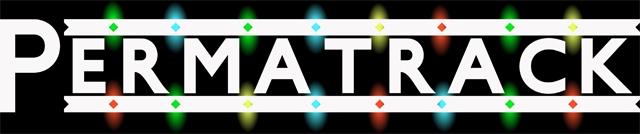Open Media Vault
Over the years we’ve tried different solutions for backing up computer files. Usually it’s been some form of external HD. Solutions like google Drive, iCloud, or Carbonite probably work well, but they’re expensive. And I’m cheap. So in looking for a solution to our “full hard drive” problem, I found Open Media Vault. Let me show you how to set it up:
Parts:
- Raspberry pi, sd card, power supply.
- USB hard drives.
- Thumb drives or,
- USB HDD w/ power supply
- Ethernet cable. The raspi has wifi but OMV doesn’t seem to want to use it.
Software:
- Download OMV for raspi.
- Write the image to your sd card: piFiller or Win32DiskImager
- Connect the USB HDD’s and ethernet to the pi.
- Power up the Pi
- Find the new pi’s IP on your network.
- Type in the IP of the new pi in your browser and you’ll get the login screen.
- User/PW – admin/openmediavault – and you’re in!
- From here you set up OMV, but this isn’t how you access the drives.
OMV setup:
- Change the Admin PW – always a good first step
- Find your HDDs and mount them
- Create a user w/ password
- Create “Shared Folder”, mapped to a folder on your HDD
- give the new User access to the shares
- Enable SMB and add shares
- Find Shared Folders in Mac Finder or Windows Explorer
- Set-up OpenVPN for remote access
- Forward port 1194 in your router for your OMV pi’s IP address
- Download the VPN Certificate for your user
- Install client software on the device you’ll use to connect when away from home
- Open the Certificate zip file and drag the .opvn file onto your VPN client Icon
Done