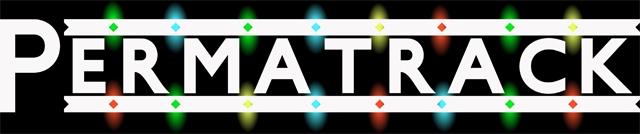T1 US and Flashing Tasmota Over the Air Once More!
Let’s look at the Sonoff T1 U.S version. We’ve got a lot of spots in our house that have 3 light switches. It’s usually a plug, a fan, and an outlet connected to a switch. I’d love to be able to replace those switches with just one of these Sonoff T1s. Before I can do that I first have to mess around in Tasmota and see if I like how it works. But I’m already pretty sure that I’m going to like it.
I’m using the Sonoff T1 3 switch version. Now as an extra bonus surprise, I am gonna flash this sucker over the air. If you’ve been around Tasmota, and have been flashing Sonnofs, you remember a time in the distant past when you could flash Tasmota over the air, without connecting the USB to the Serial adapter or opening up the case at all. Than came the dark ages. For a time, Sonoff was putting out a firmware that required some certificate that couldn’t be reproduced on the over the air flashing method. That may not have been the exact problem, but merely how I understood it. So over the air flashing, went away. But now, it’s back and it’s better than ever.
The first thing we’re going to do to start over the air flashing we’re going to go to this github page.
https://github.com/mirko/SonOTA/releases
Than proceed to download Son0tA.exe. If you did use the over the air flashing method from before you may remember the pains of doing it before. You had to have python downloaded on your computer, you had to put the correct files in folders, and it was a nightmare. Now with Son0tA.exe, it’s as simple as just clicking on the icon. The next step is to go through the regular process of setting up your Sonoff. For the T1 that means connect it to the mains, than holding down button number one, for around 7 seconds, until you hear 2 beeps. Than you let go and then press the button again until you see a flashing light. Than it will be ready to set up according to the E wii link app. That’s when we trick it and sneak Tasmota in there. All sneaky like. This is where I insert the surprise live steam i did when I accidentally hit broadcast instead of record, but it didn’t quite go as planned. Make sure that you keep your app updated, and that you have the correct firmware, than the OTA Flashing method should work. Make sure that if you have v1.6 that you update the stock firmware to v2.0 then you can OtA flash. You also have to triple check that you also have your firewall turned off. I thought at first that I had it disabled, but I didn’t. Now I definitely do. Now you can start Son0tA. Than put in your IP address for the wifi connection to your PC, put in your wifi SSID and password. Than we find the ITead wifi network, again double checking that the T1 is in “flashing mode”, connect to the ITead wifi. The ITead Wifi password is 12345678. Now we reconnect to my home wifi, and than we wait for the final stage, and pray while doing so. Though I had my doubts, it started working! BOOYA! And wouldn’t you know it’s final stage. Find the Network final stage and connect to it, than disconnect when told. Than you connect to the wifi Tasmota. At the Sonoff’s website, type in your home wifi SSID and password once again and consider it flashed. Make sure that it’s connected to your network and you should be ready to go onto the next step.
Next step is to go to the configuration option on the Sonoff’s website, go to configure module, and set the module type to the Sonoff T1 3 channel. Than you save and wait. Than configure the MQTT by putting in your MQTT broker info into the assigned spots. Now it’s time to put it all into Home Assistant. But before we get ahead of ourselves make sure that you upgrade to the newer version of Tasmotta. To do so, go to Firmware upgrade and simply hit Start Upgrade. If that doesn’t work you can do a manual upgrade by downloading the Sonoff Minimal and the Sonoff.bin file, than upload them to the Tasmota website, doing the Sonoff.minimal file first. Than we’re going to use SetOption19 1 for Home Assistant Discovery. Than you can change the friendly names to what you want to better organize what each switch is going to do. Now it’s time to restart Home Assistant, and the friendly names should pop up on your extensive list of switches. As always make sure that whatever you are connecting to the switch won’t overload it. It was made to hold 2 amps, so you might have to do the math to see. Because we use low voltage LED light bulbs, we’ll be alright.
Overall I really like this switch, and Tasmota flashing over the air is back. Hallelujah!
Until Next TIme
Adios!